Hello there!
Need Help? We are right here!
Need Help? We are right here!
Thanks for your Enquiry. Our team will soon reach out to you.
If you don't hear from us within 24 hours, please feel free to send a follow-up email to info@xecurify.com
Search Results:
×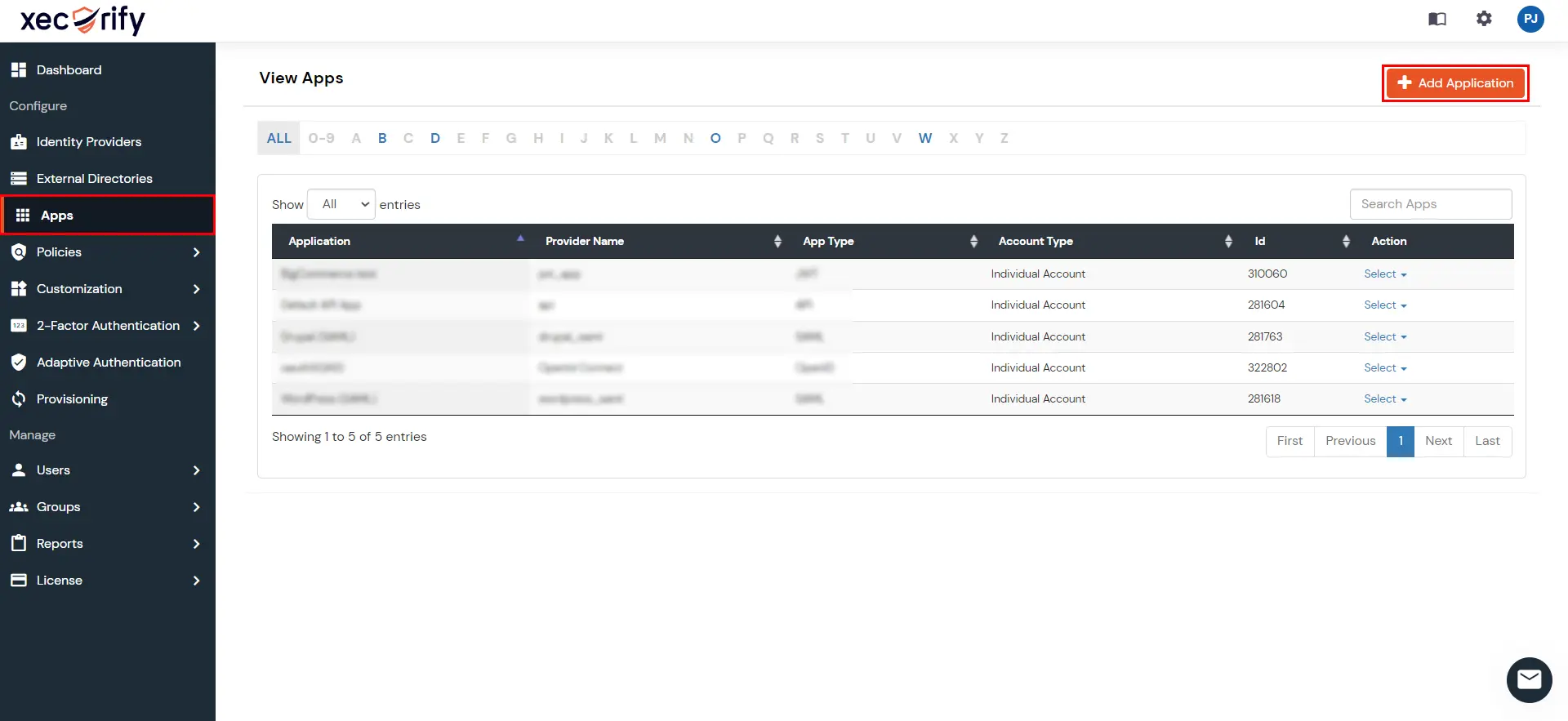
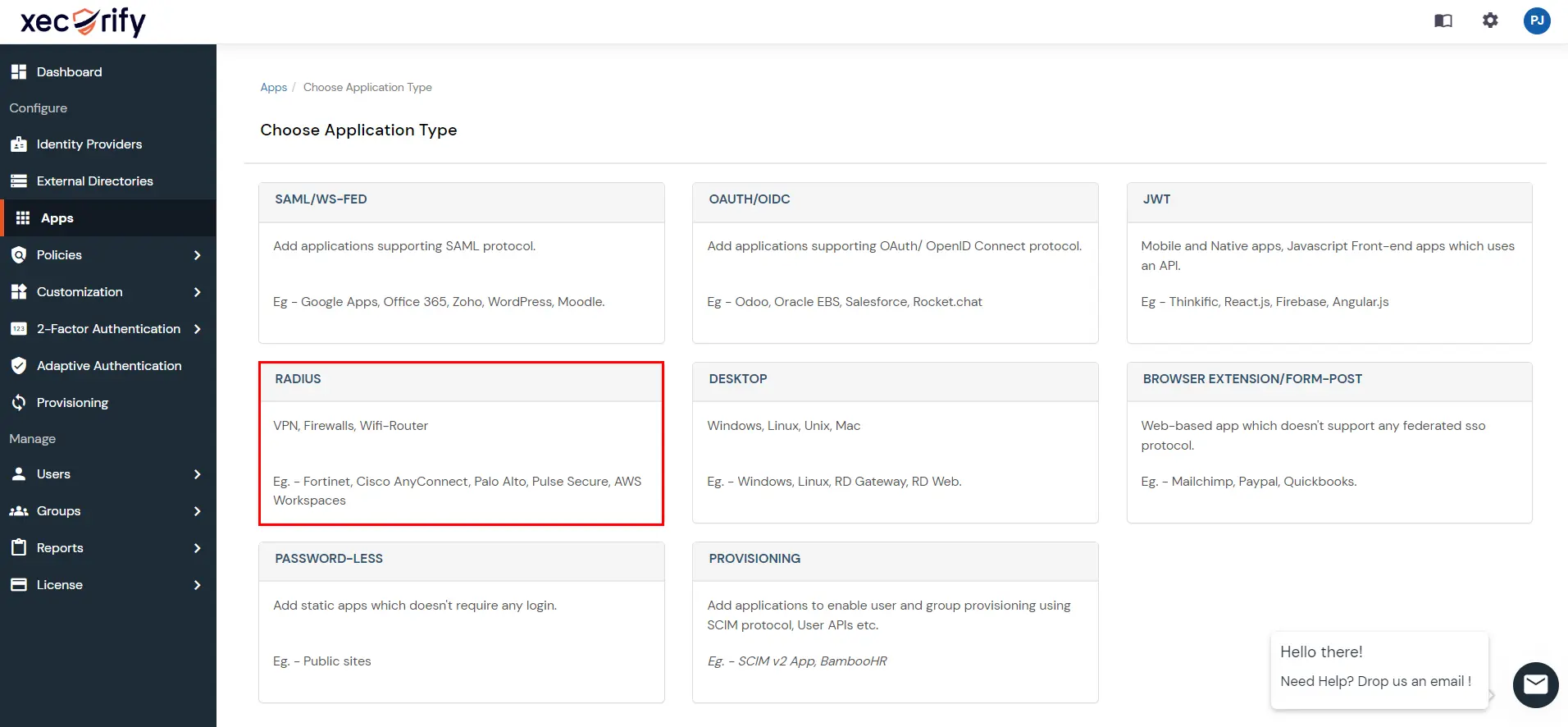
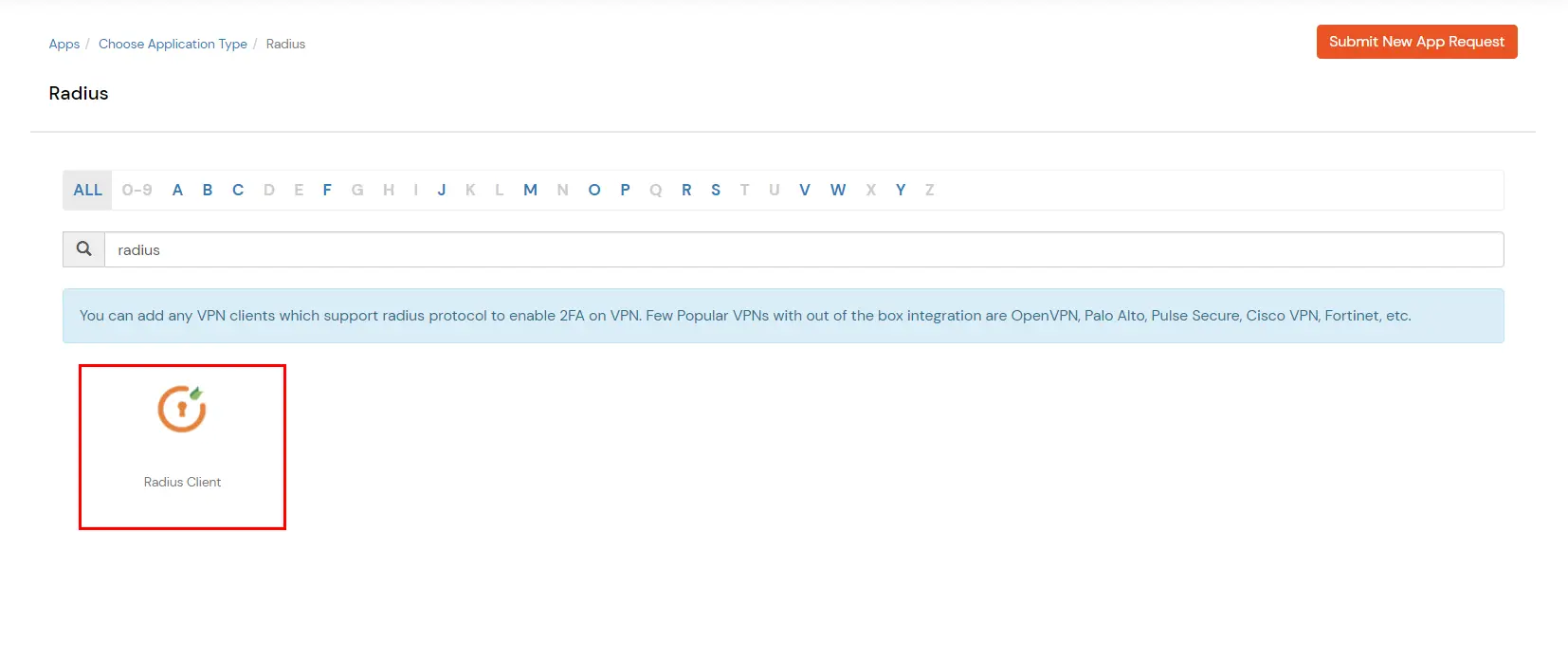
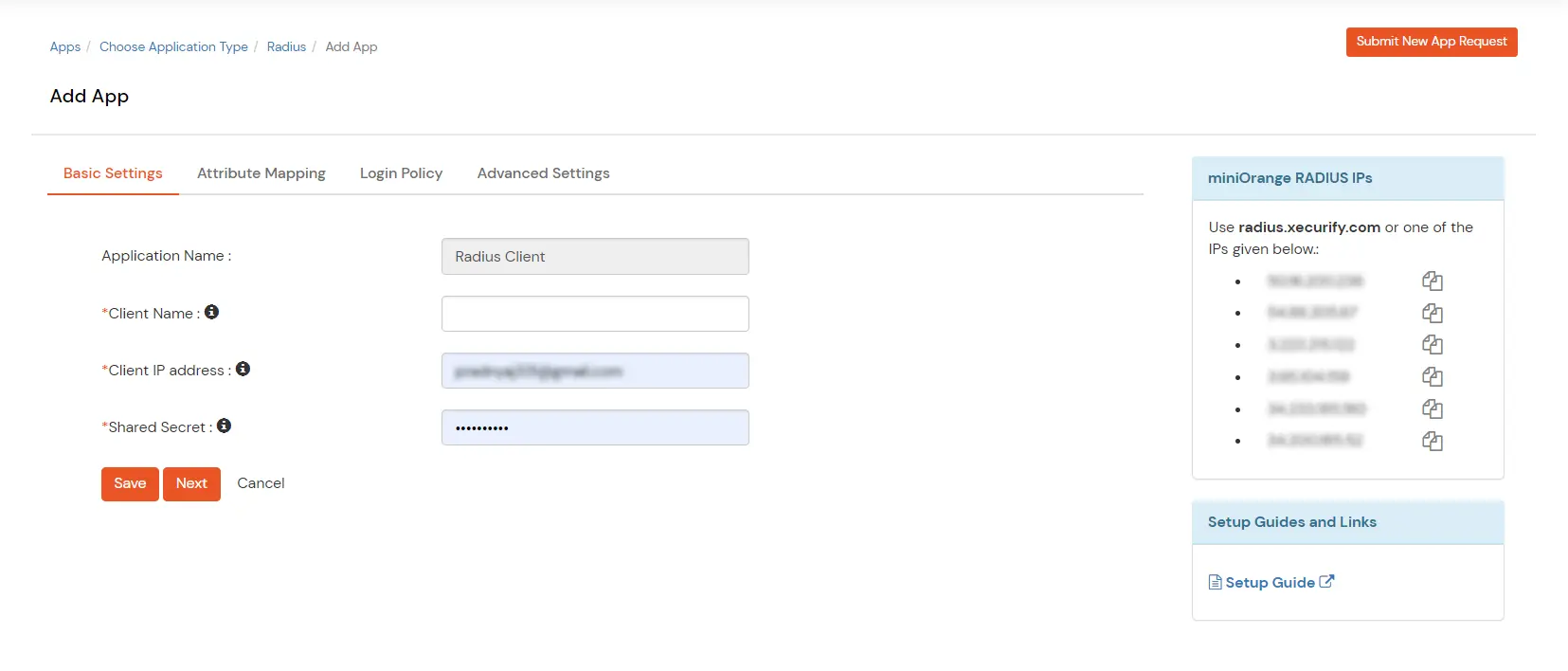
| Client Name: | Any name for your reference. |
| Client IP: | IP address of VPN server which will send Radius authentication request. |
| Shared Secret: | Security key. For Eg. "sharedsecret" (Keep this with you, you will need to configure same on VPN Server). |
| Include Password & OTP in same Request | Check this option for clients which takes password and the OTP in same request. Otherwise keep it unchecked. |
| Send Groups in Response | Enable this to send user groups as Vendor-Specific Group Attributes. |
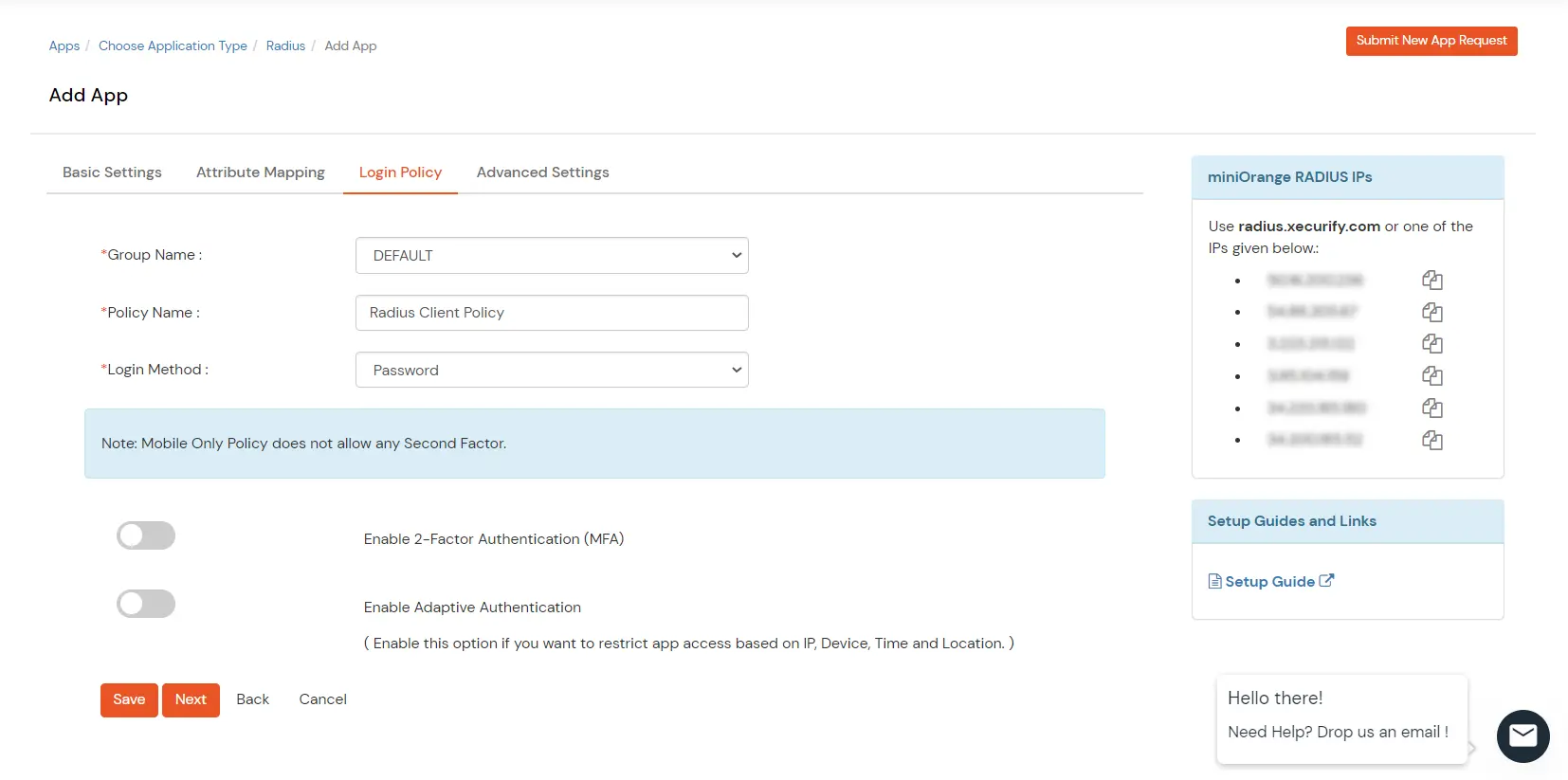
| Group Name: | Group for which the policy will apply. |
| Policy Name: | Any Identifier that specifies policy name. |
| Login Method | Login Method for the users associated with this policy. |
| Enable 2-Factor Authentication | Enables Second Factor during Login for users associated with this policy. |
| Enable Adaptive Authentication | Enables Adaptive Authentication for Login of users associated with this policy. |
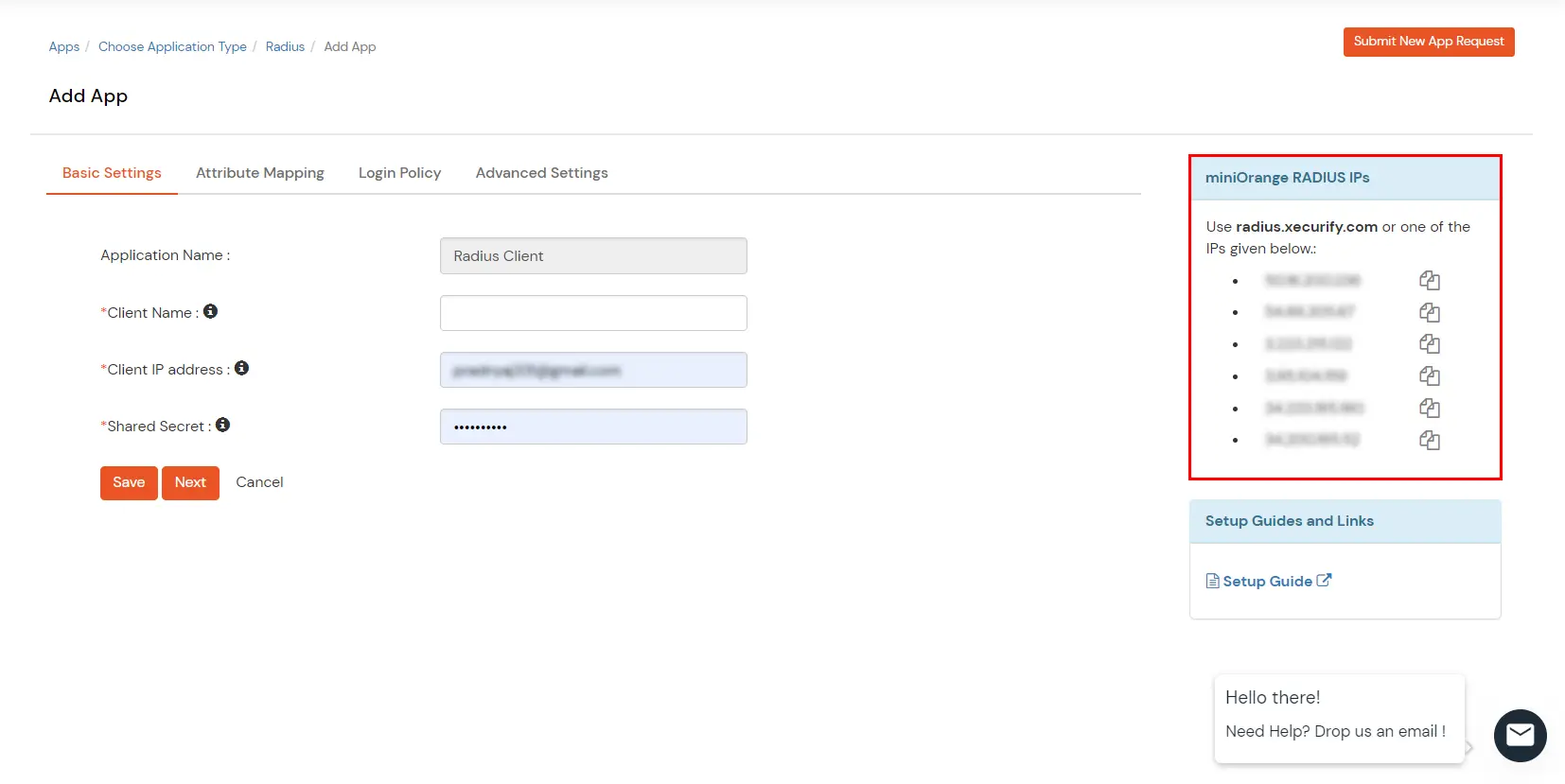
NOTE: Follow the below steps before testing the connectivity.