Need Help? We are right here!
Need Help? We are right here!
Thanks for your Enquiry.
If you don't hear from us within 24 hours, please feel free to send a follow-up email to info@xecurify.com
Search Results:
×Zoom is the leader in modern enterprise video communications, with an easy, reliable cloud- based platform for video and audio conferencing, collaboration, chat, and webinars across mobile devices, desktops, telephones, and room systems. Zoom Rooms is the original software-based conference room solution used around the world in board, conference, huddle, and training rooms, as well as executive offices and classrooms.
Massive increase in use of video conferencing apps has helped us to introduce enhanced Zoom Two-Factor Authentication solution for Desktop and mobile apps. Zoom 2FA security solution makes it easier for user and organizations to safeguard and prevent themselves from the security breaches.
Zoom 2FA (two-factor authentication) is a two-step sign-in process which provides additional layer of security check to grant access to log into Zoom account. Zoom 2FA & SSO identifies users by demanding two or more type of authentication methods. First factor is the one that user knows username and password and second factor is what user might have as unique like a phone (For OTP) or Fingerprint, voice. This additional layer prevents the unauthorized person from accessing the resources even if they know your credentials.
miniorange provides 15+ authentication methods and solutions for various use cases. It allows users and organization to setup certain authentication and settings which includes password restrictions, restricting sign-in methods, as well as other security settings. miniorange also make way for authentication apps that support Time-Based One-Time Password (TOTP) Google Authenticator, Microsoft Authenticator, Authy 2-Factor authentication app and our own miniorange Authenticator app.
miniOrange provides user authentication from various external sources, which can be Directories (like ADFS, Microsoft Active Directory, Azure AD, OpenLDAP, Google, AWS Cognito etc), Identity Providers (like Shibboleth, Ping, Okta, OneLogin, KeyCloak), Databases (like MySQL, Maria DB, PostgreSQL) and many more.
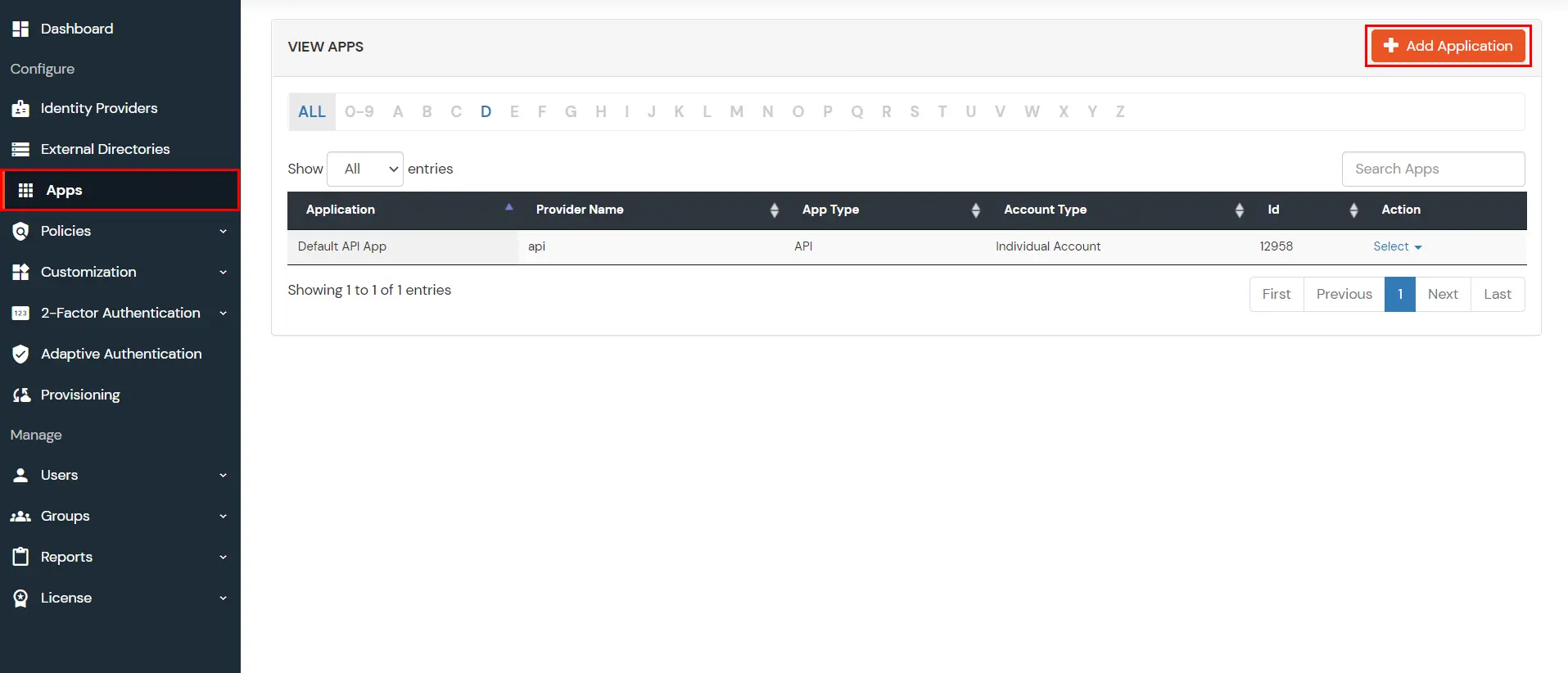
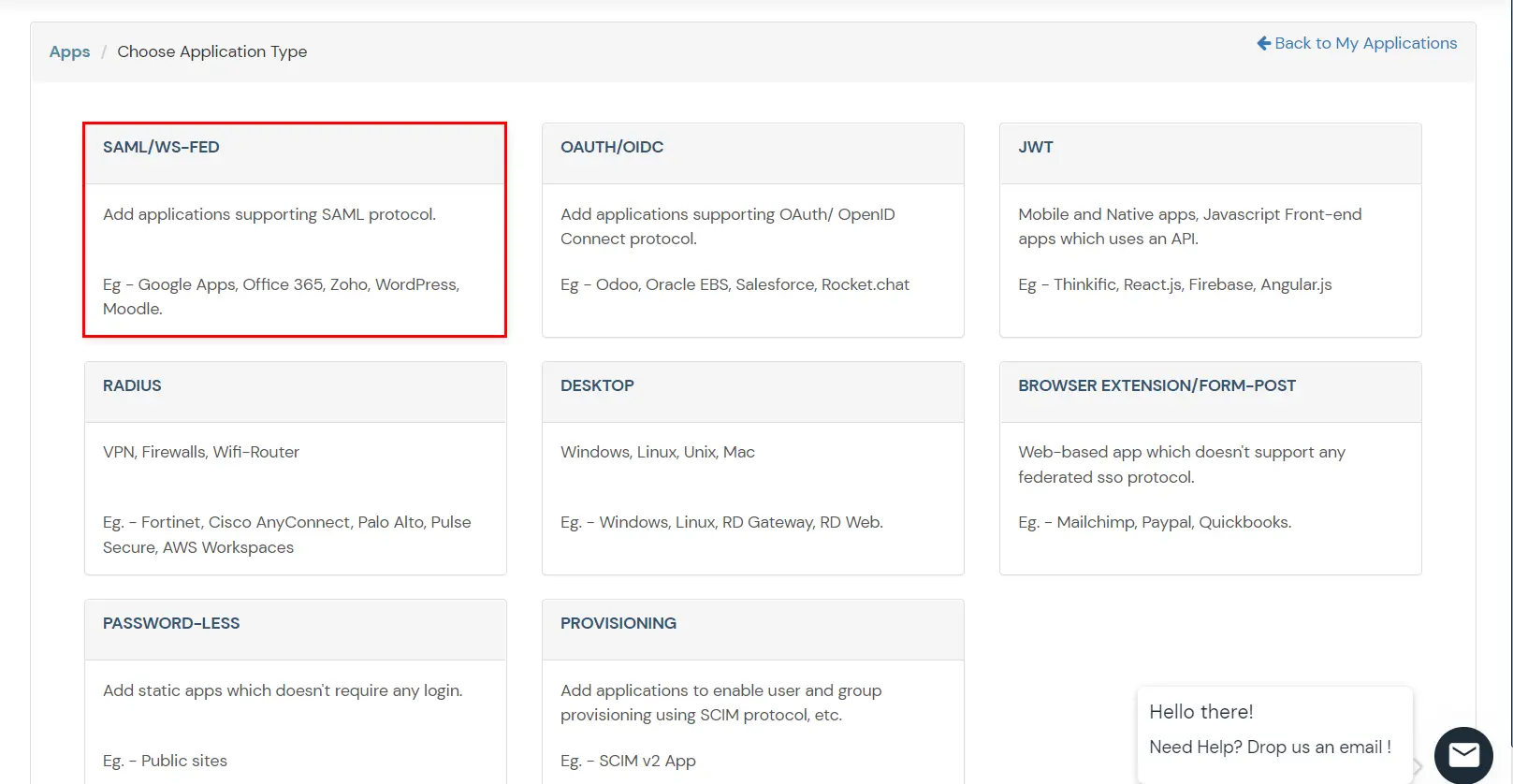
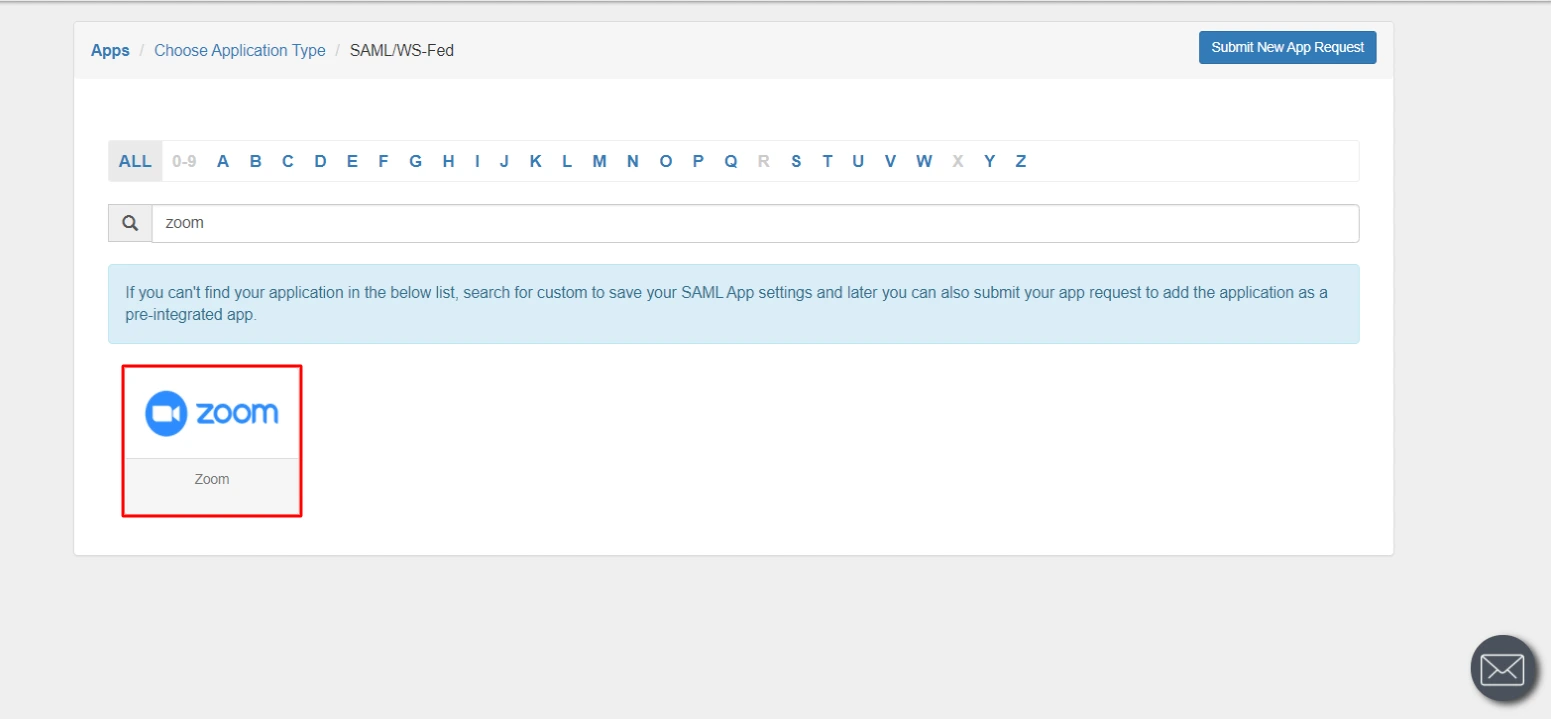
| SP Entity ID or Issuer | Your Zoom Domain Name e.g. https://miniorange.zoom.us |
| ACS URL | https://www.zoom.us/signin |
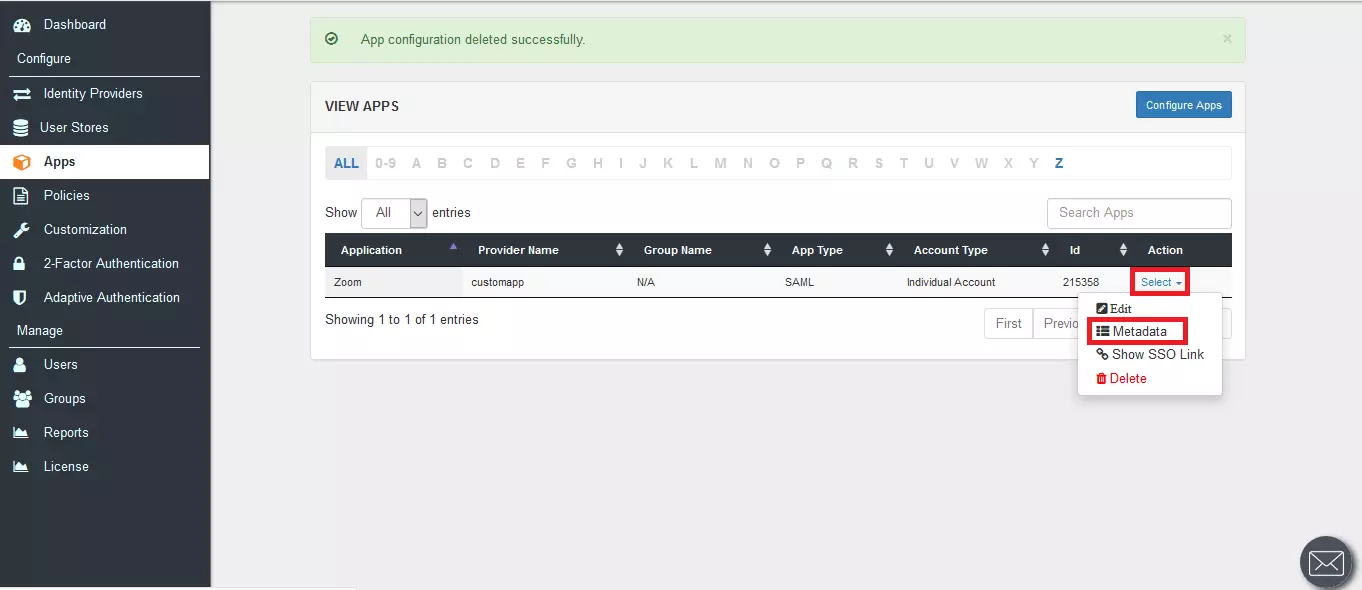
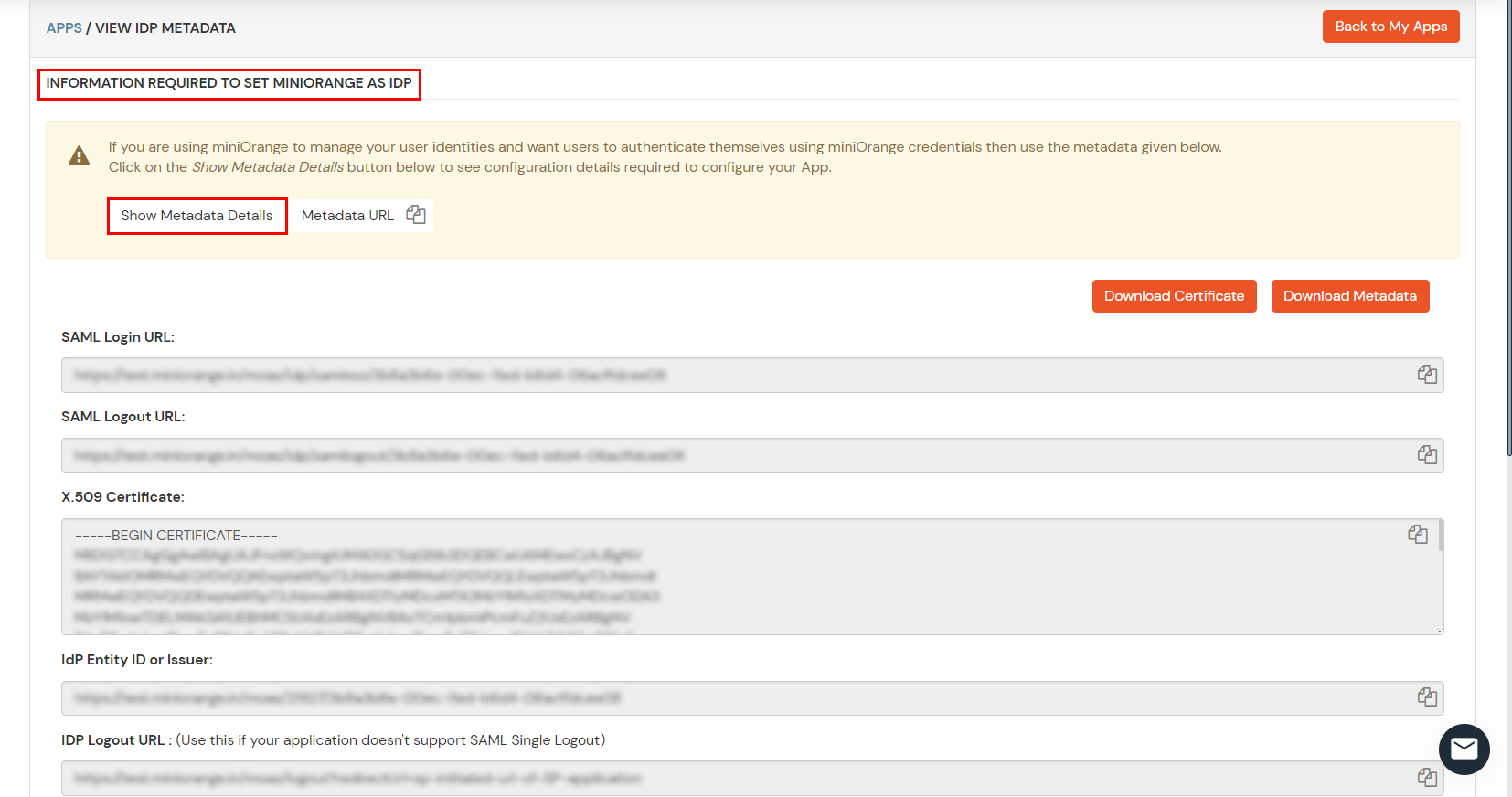
| Sign-in Page URL: | Enter the SAML Login URL you get by clicking on Metadata in Step 1. |
| Sign-out Page URL: | Enter Single Logout URL you get by clicking on Metadata in Step 1. |
| Identity provider certificate: | Enter the X.509 Certificate from Step 1. Take care of removing the Begin Certificate and End Certificate. |
| Service Provider (SP) Entity ID: | Enter your domain:[your-subdomain].zoom.us |
| Issuer (IDP Entity ID): | Enter the IDP Entity ID you get by clicking on Metadata in Step 1. |
| Binding: | Select HTTP-Redirect. |
| Signature Hash Algorithm: | Select SHA-256. |
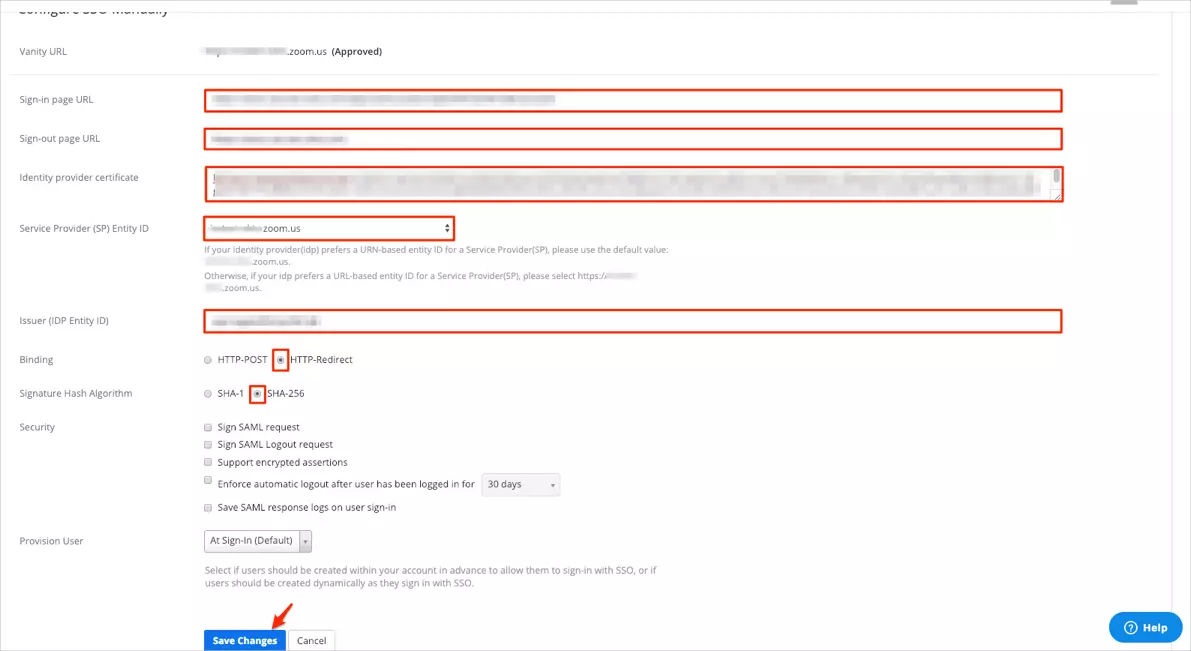
3.1: Enable 2FA for Users of Zoom app
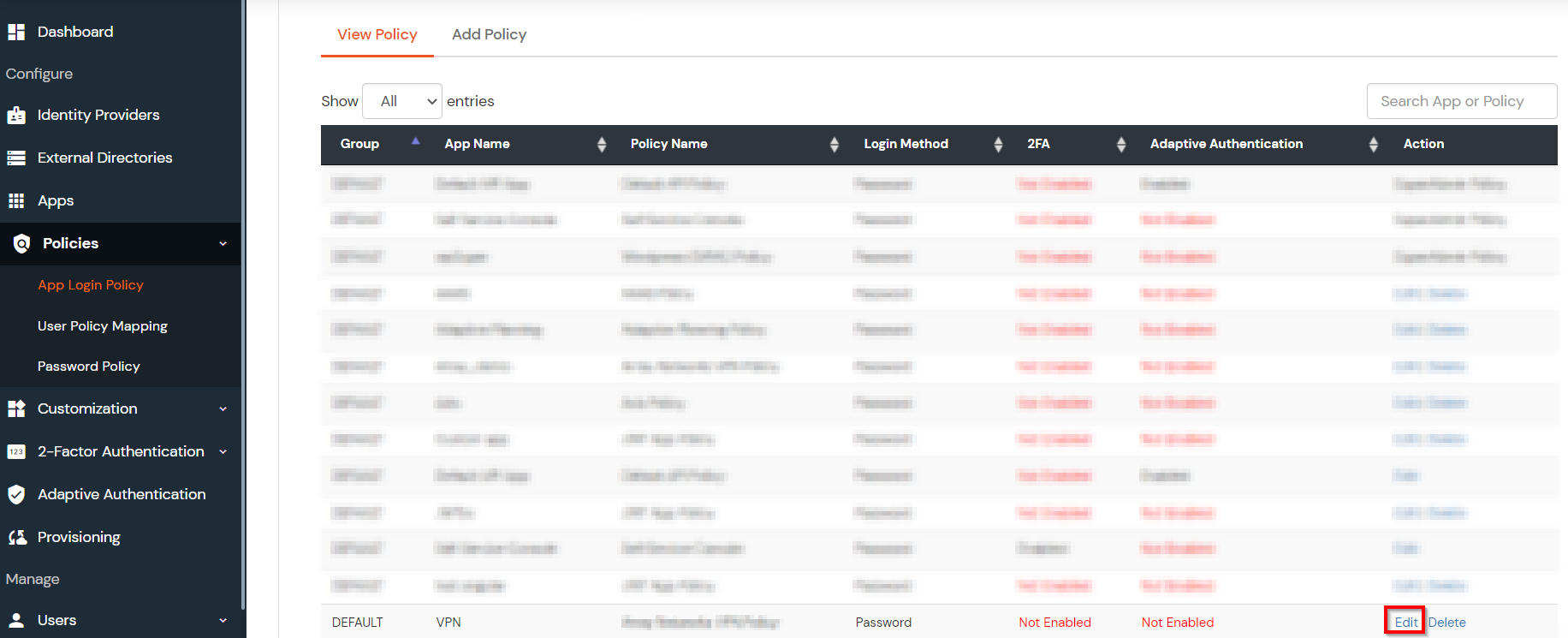
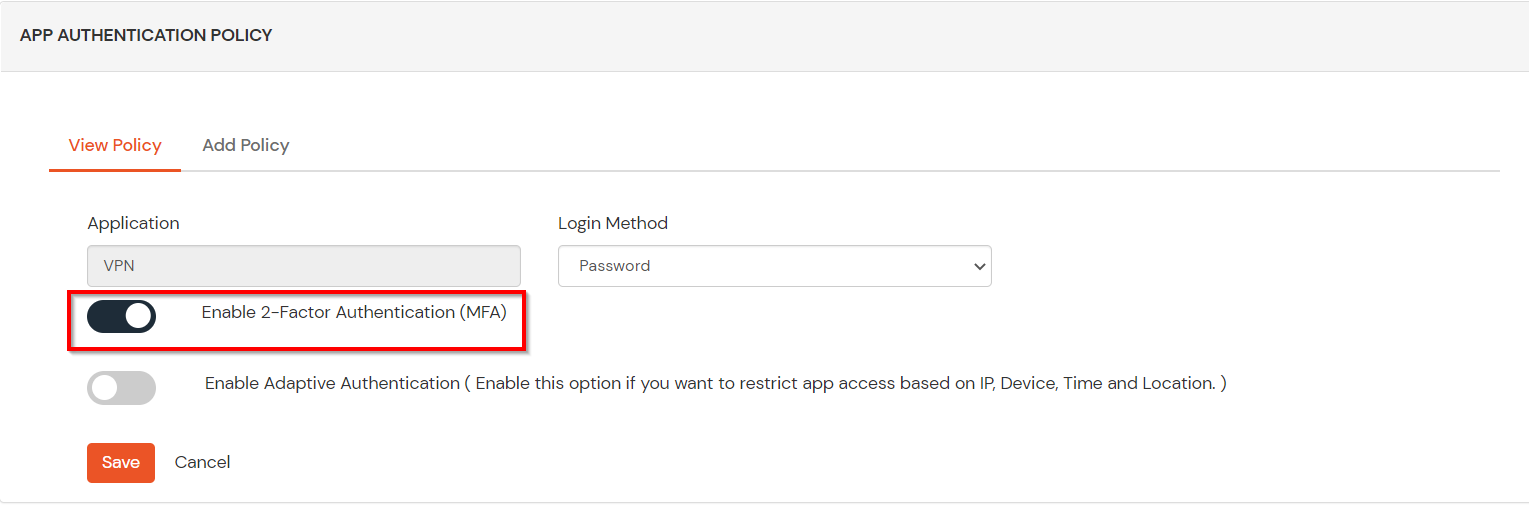
3.2: Configure 2FA for your Endusers
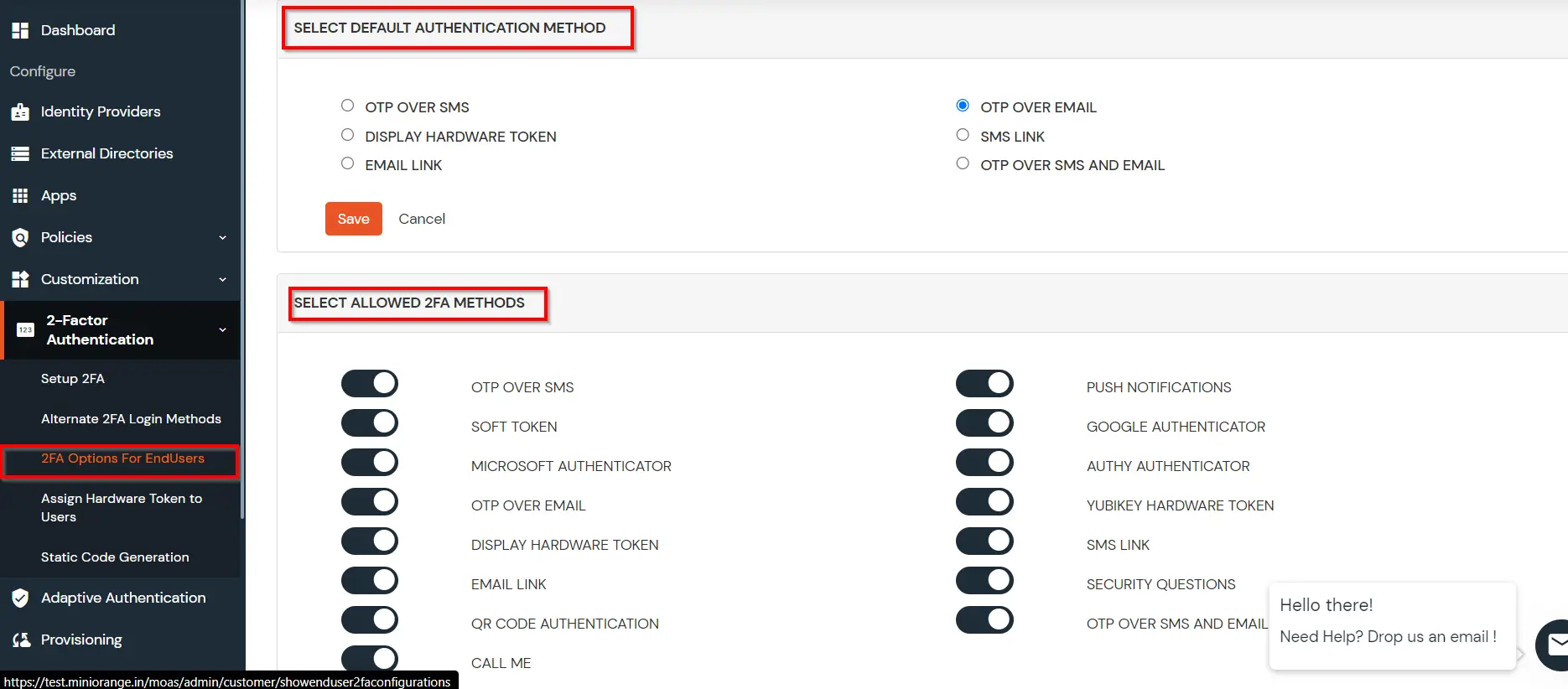
3.3: Enduser 2FA Setup
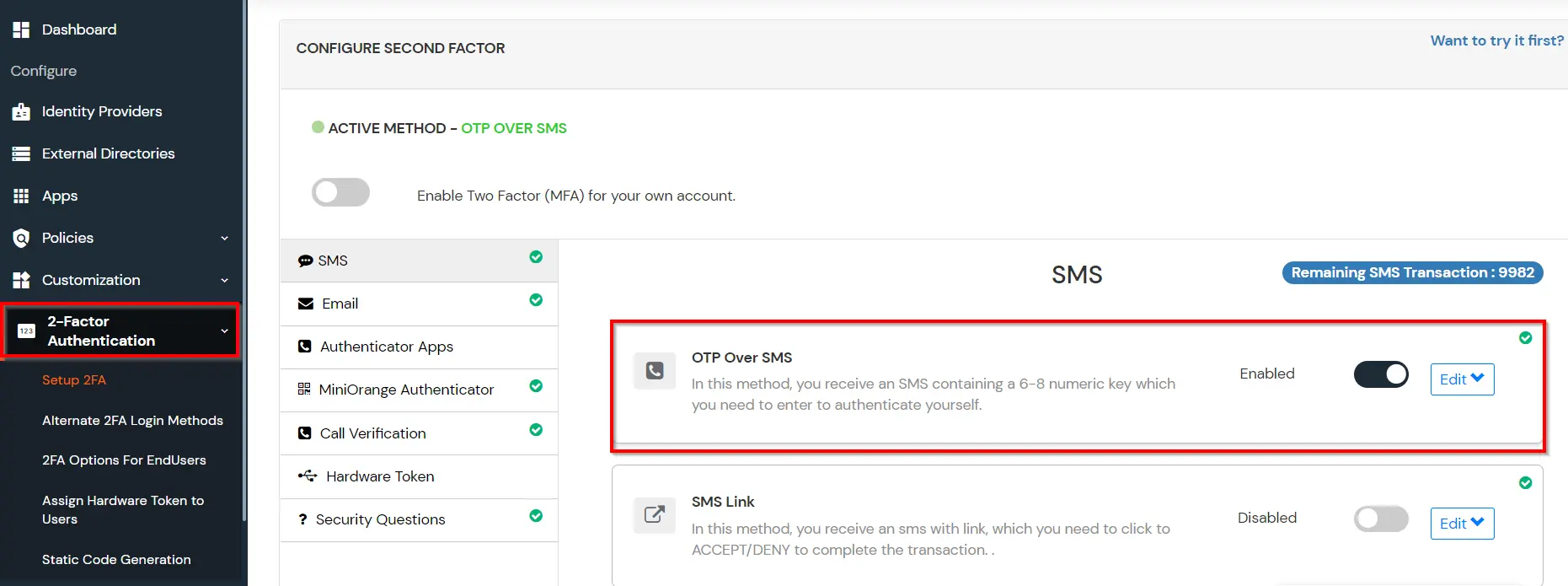
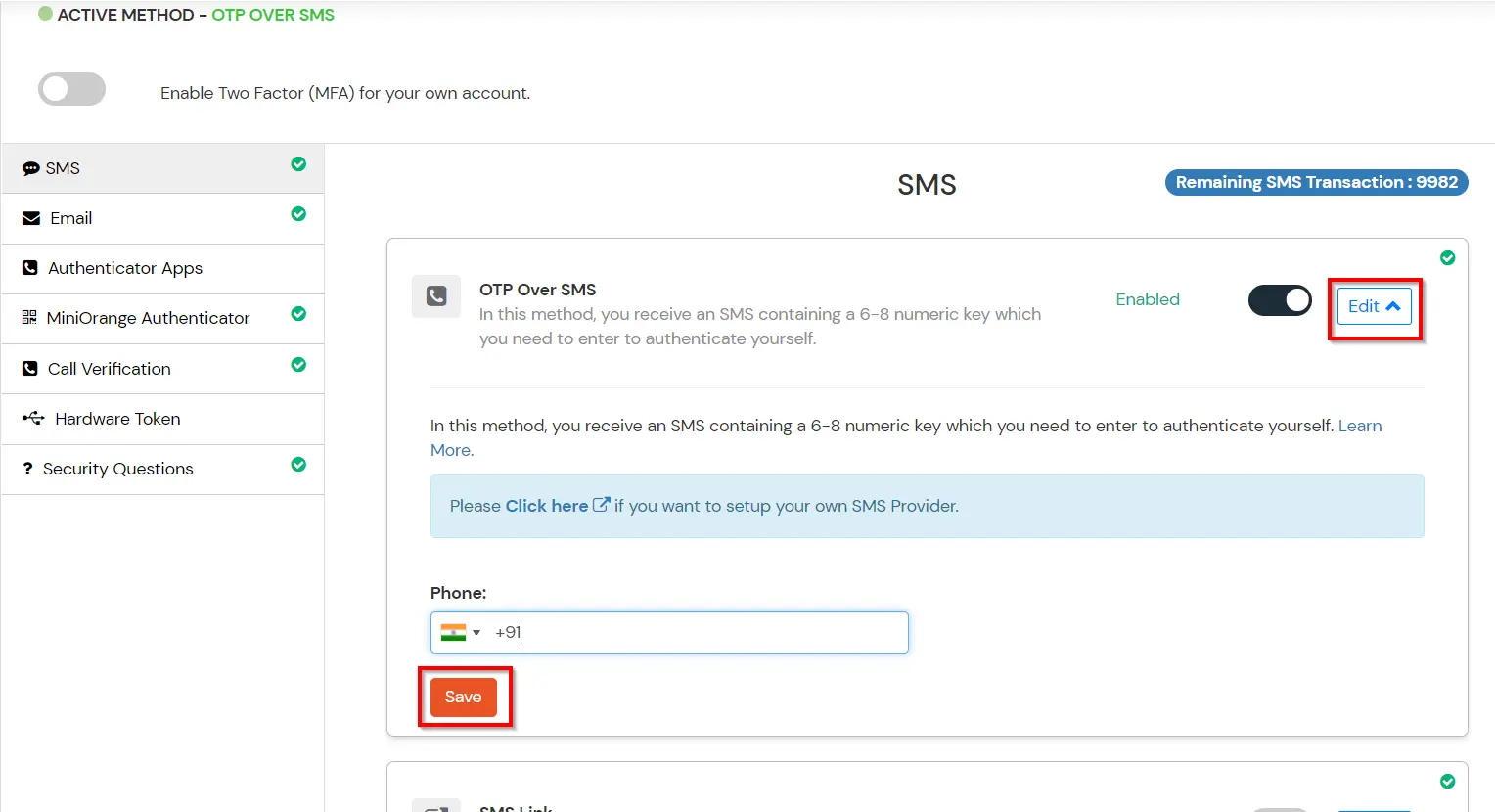
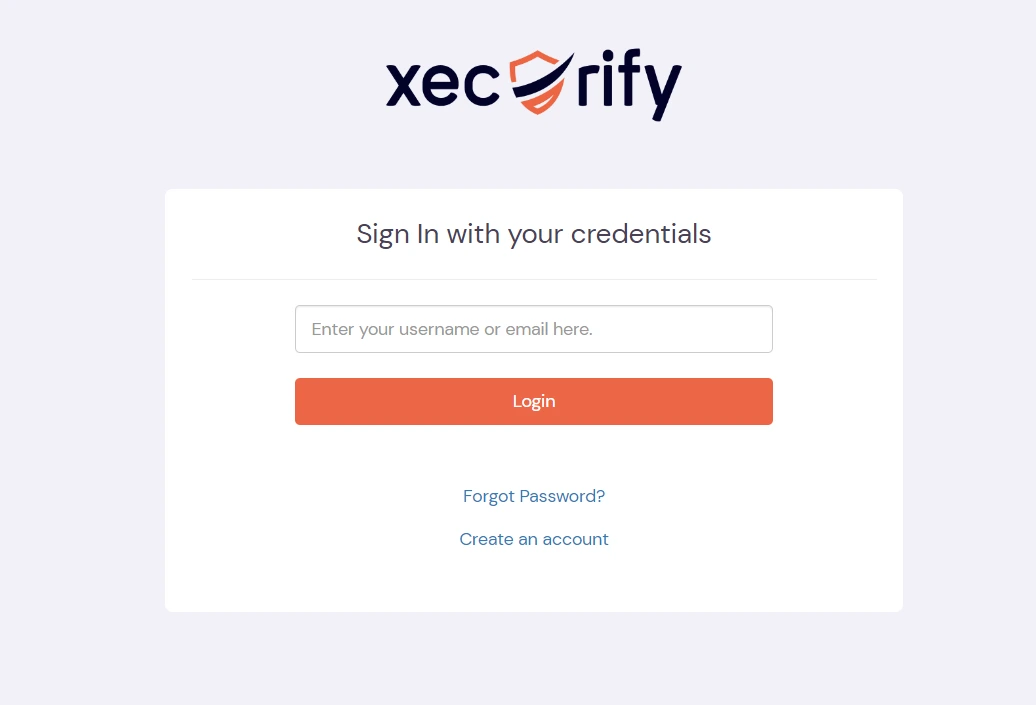
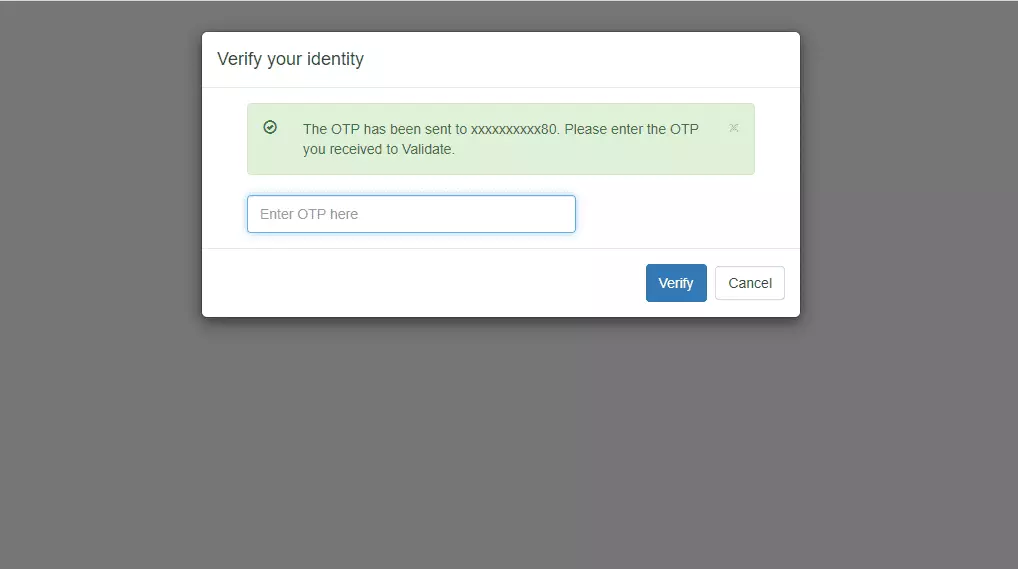
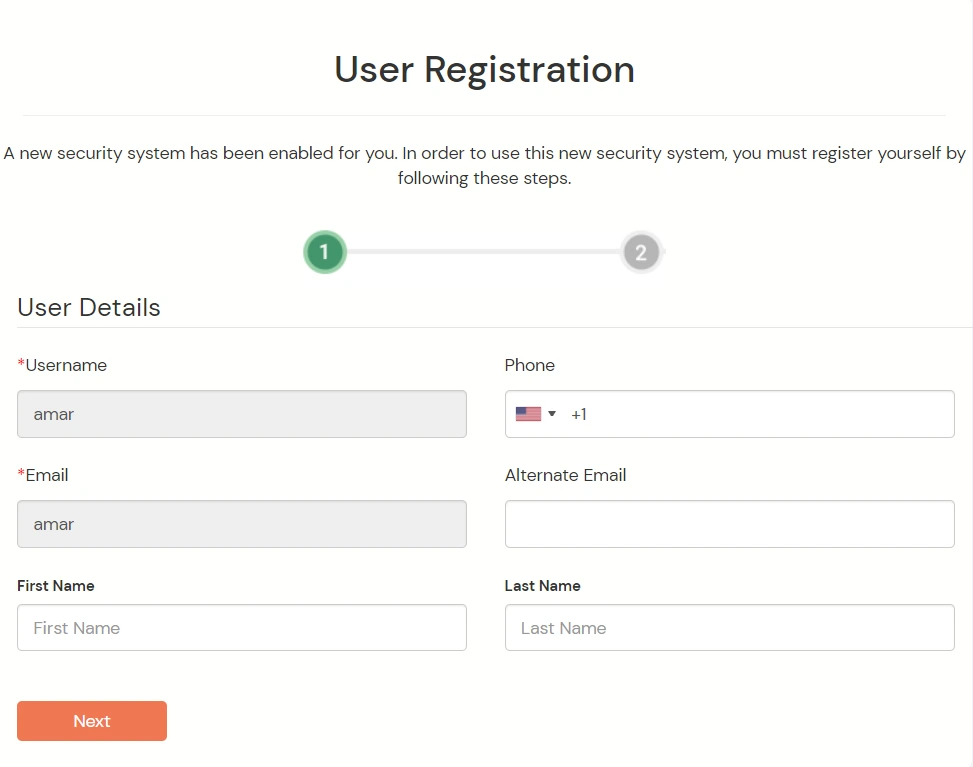
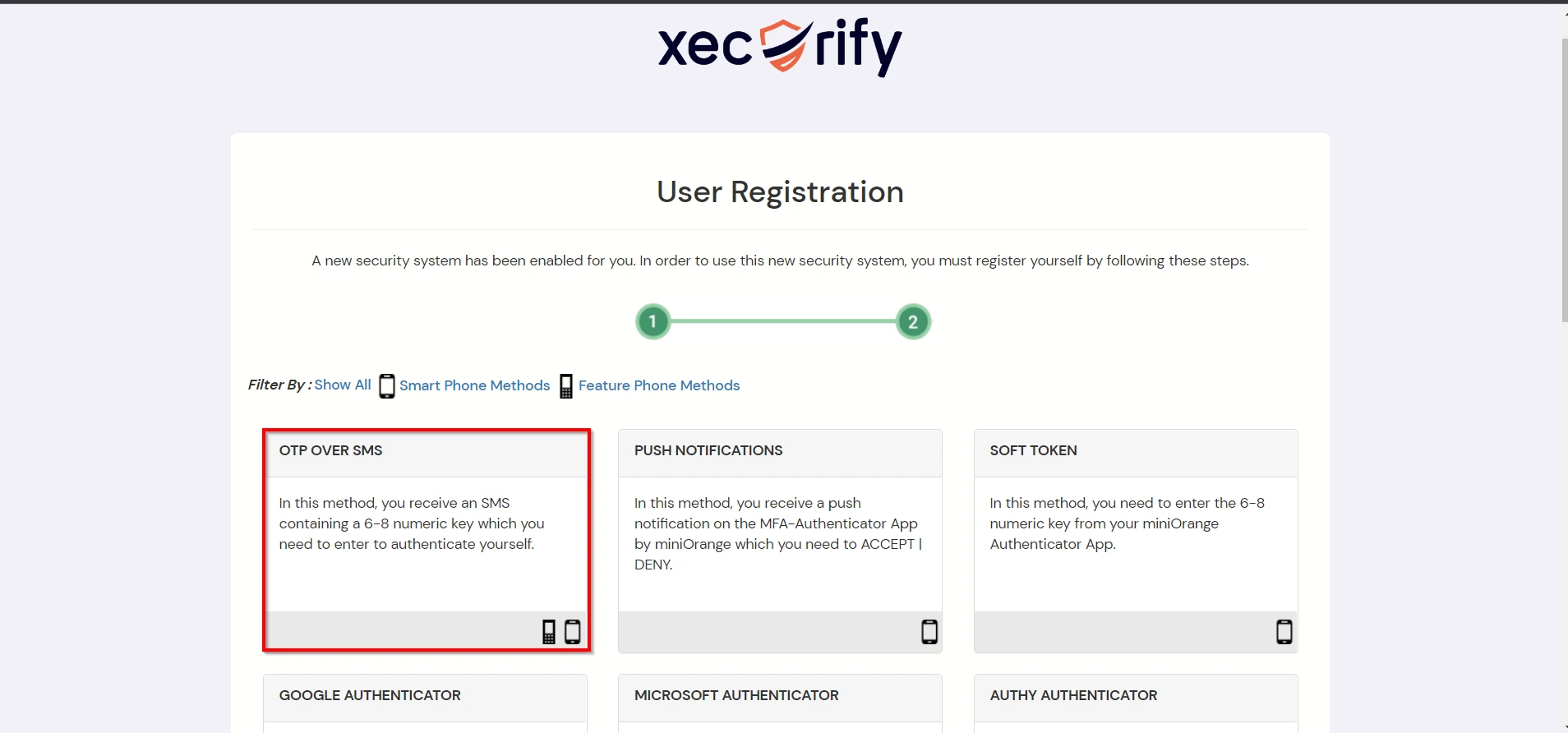
Contact us or email us at idpsupport@xecurify.com and we'll help you setting it up in no time.
A. Restricting access to Zoom with IP Blocking
You can use adaptive authentication with Zoom Single Sign-On (SSO) to improve the security and functionality of Single Sign-On. You can allow a IP Address in certain range for SSO or you can deny it based your requirements and you can also challenge the user to verify his authenticity. Adaptive authentication manages the user authentication bases on different factors such as Device ID, Location, Time of Access, IP Address and many more.
You can configure Adaptive Authentication with IP Blocking in following way: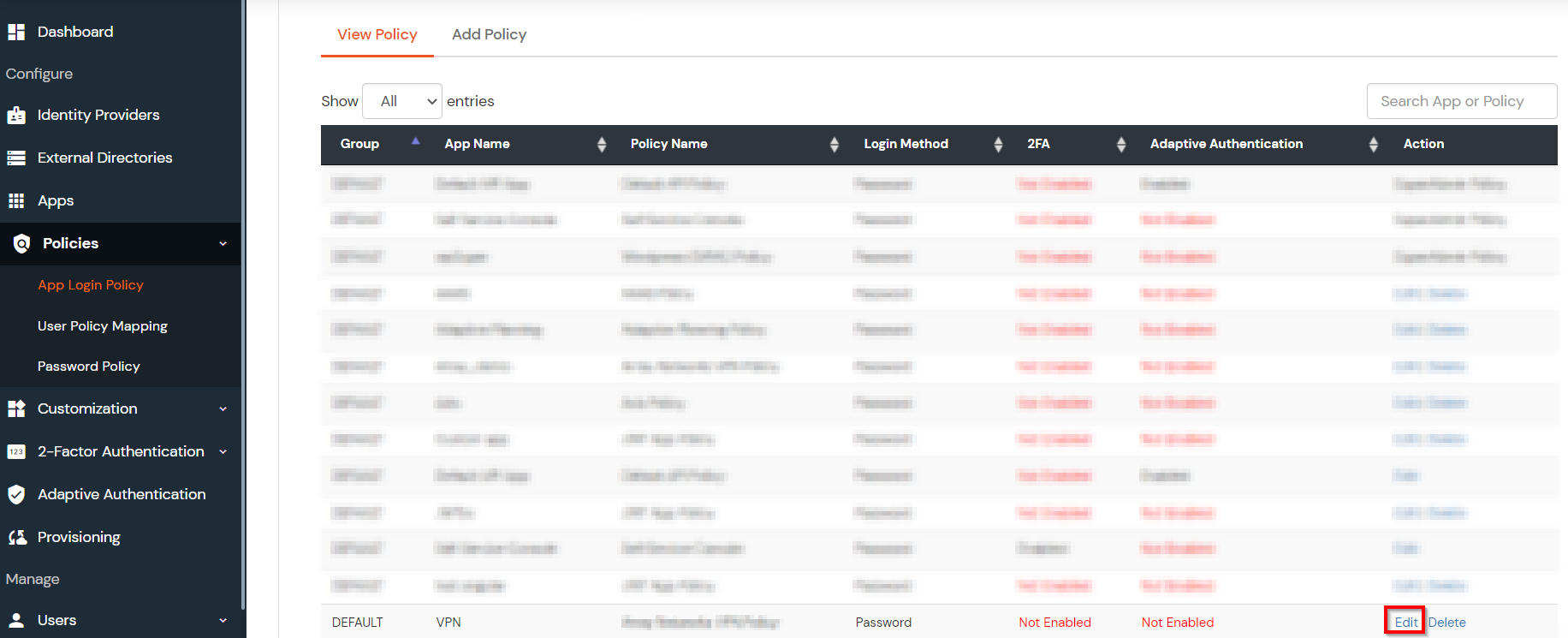
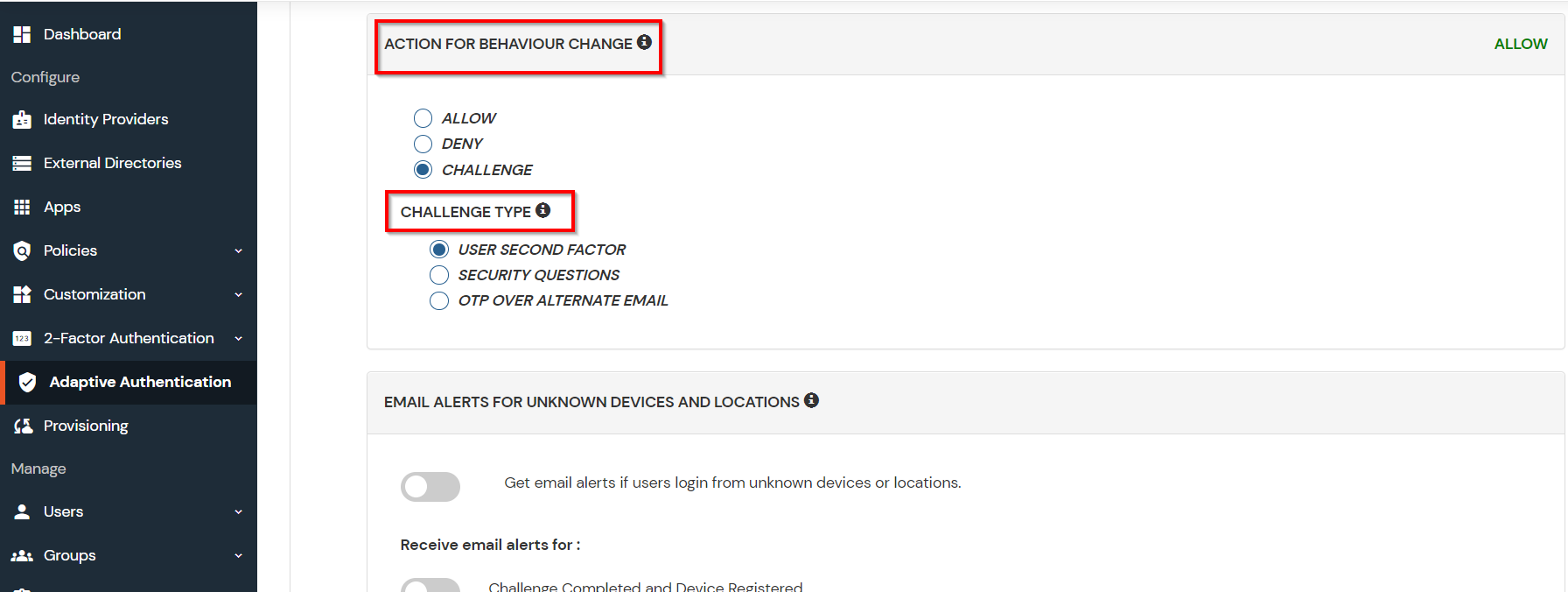
| Attribute | Description |
|---|---|
| Allow | Allow user to authenticate and use services if Adaptive authentication condition is true. |
| Challenge | Challenge users with one of the three methods mentioned below for verifying user authenticity. |
| Deny | Deny user authentications and access to services if Adaptive authentication condition is true. |
| Attribute | Description |
|---|---|
| User second Factor | The User needs to authenticate using the second factor he has opted or assigned for such as |
| KBA (Knowledge-based authentication) | The System will ask user for 2 of 3 questions he has configured in his Self Service Console. Only after right answer to both questions user is allowed to proceed further. |
| OTP over Alternate Email | User will receive a OTP on the alternate email he has configured threw Self Service Console. Once user provides the correct OTP he is allowed to proceed further. |
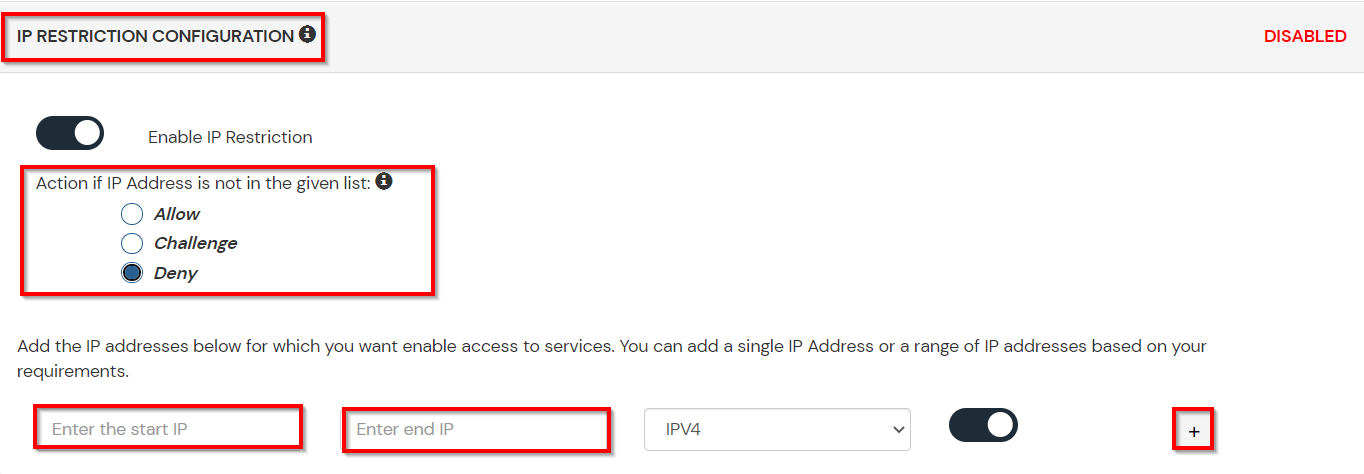
B. Adaptive Authentication with Limiting number of devices.
Using Adaptive Authentication you can also restrict the number of devices the end user can access the Services on. You can allow end users to access services on a fixed no. of devices. The end users will be able to access services provided by us on this fixed no. of devices.
You can configure Adaptive Authentication with Device Restriction in following way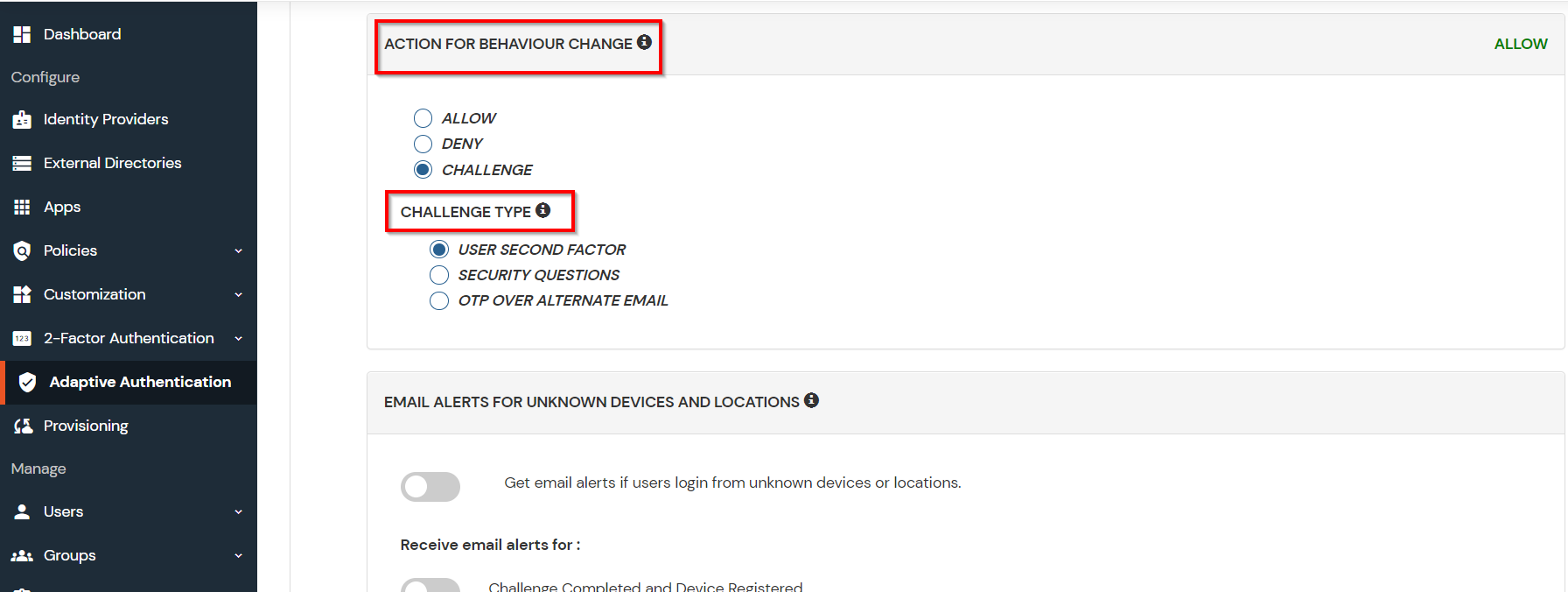
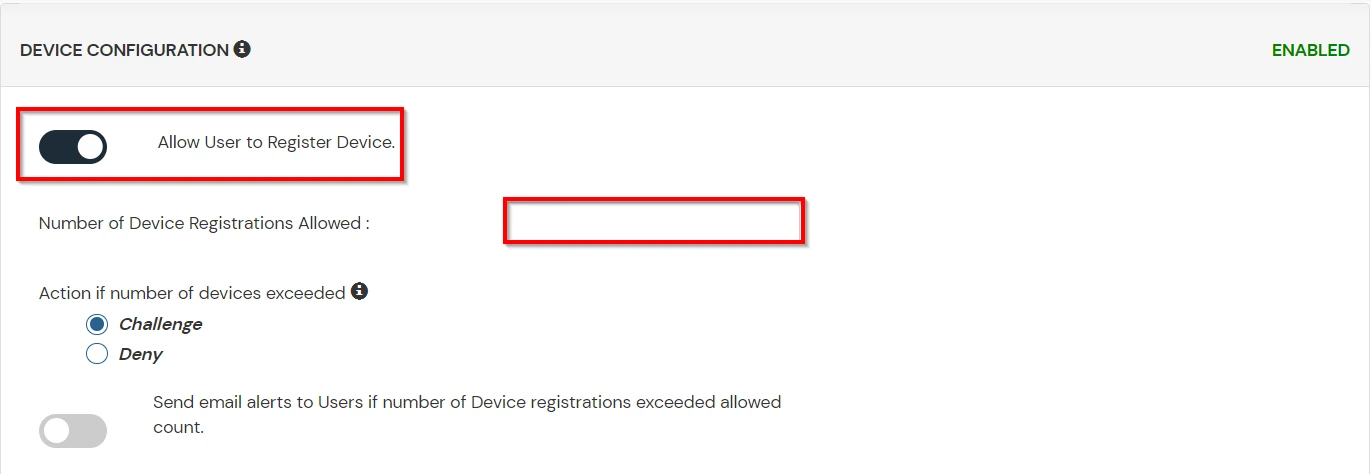
C. Add Adaptive Authentication policy to Zoom.
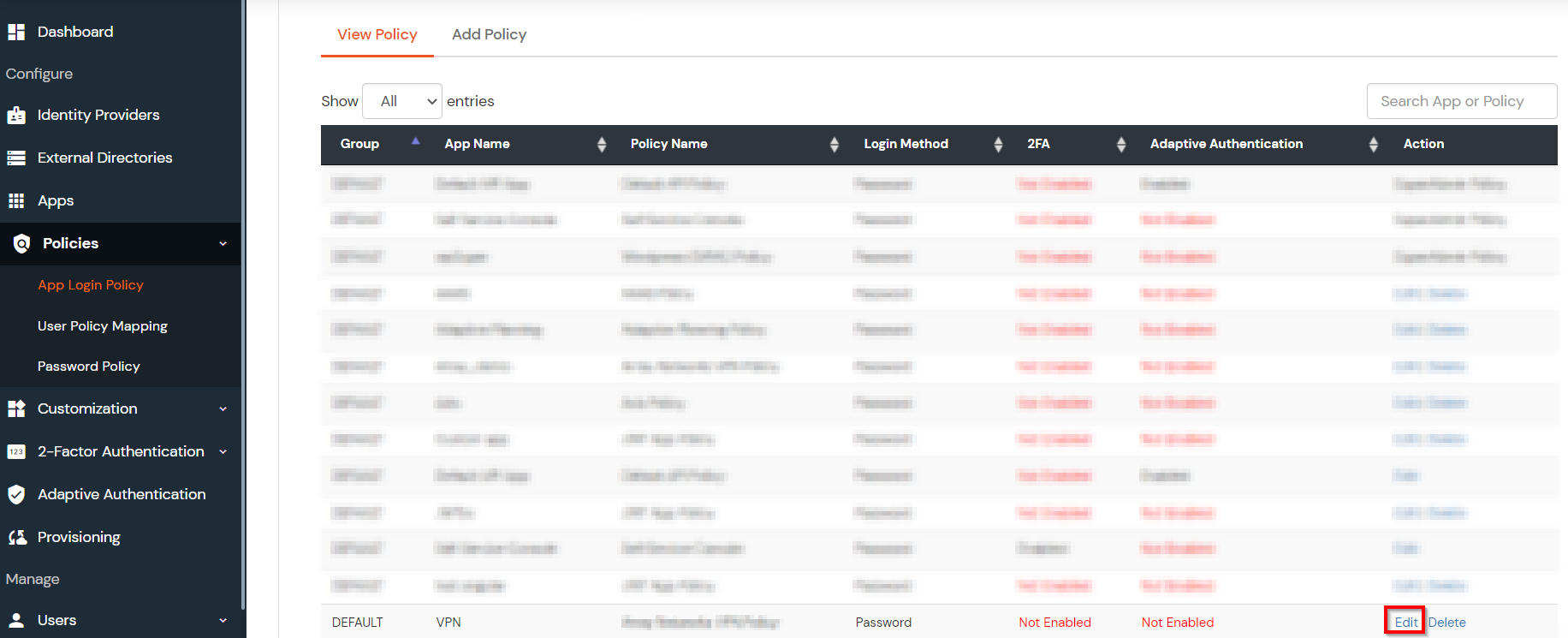
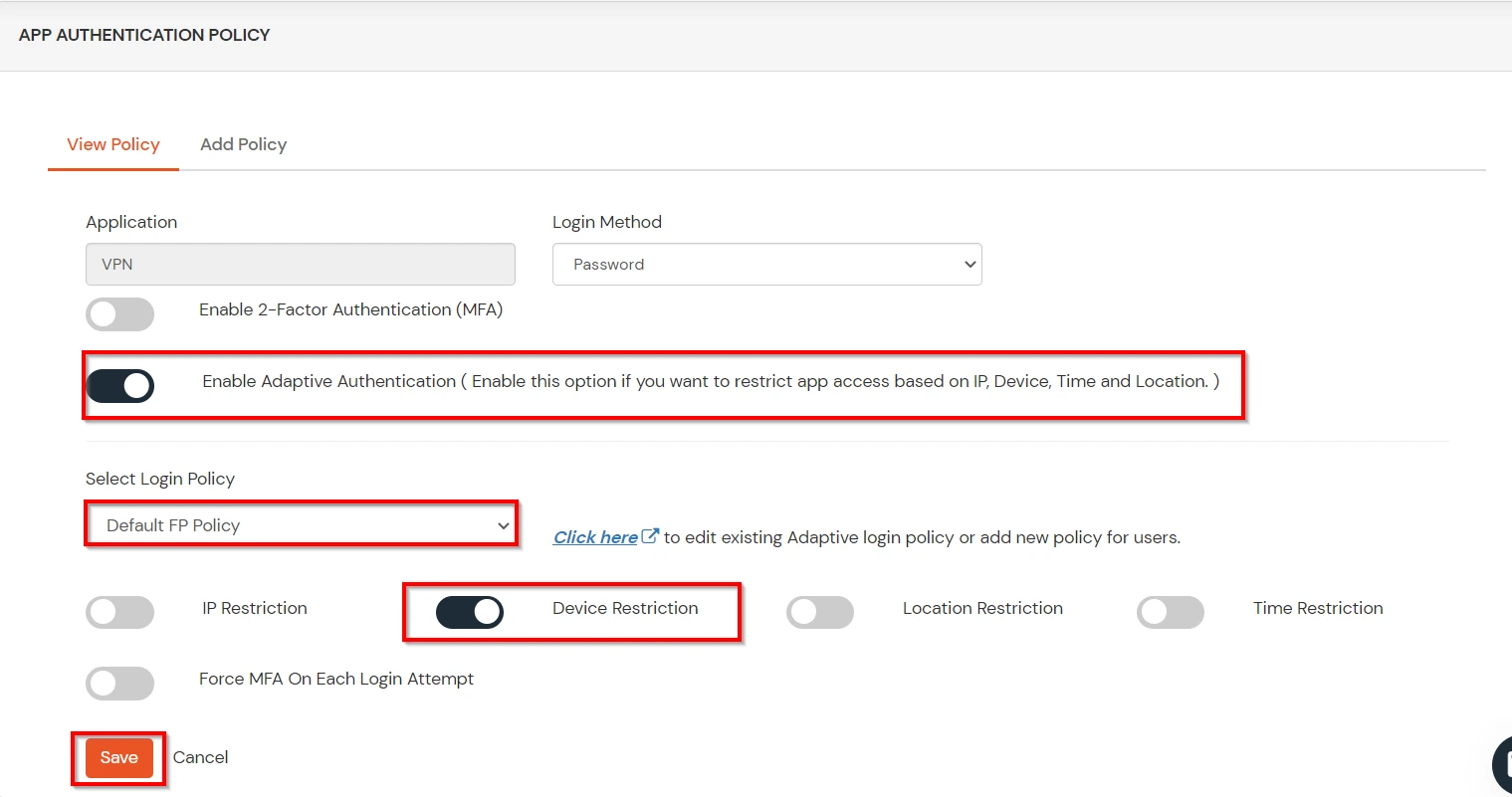
D.Notification and Alert Message.
This section handles the notifications and alerts related to Adaptive Authentication.It provides the following options :
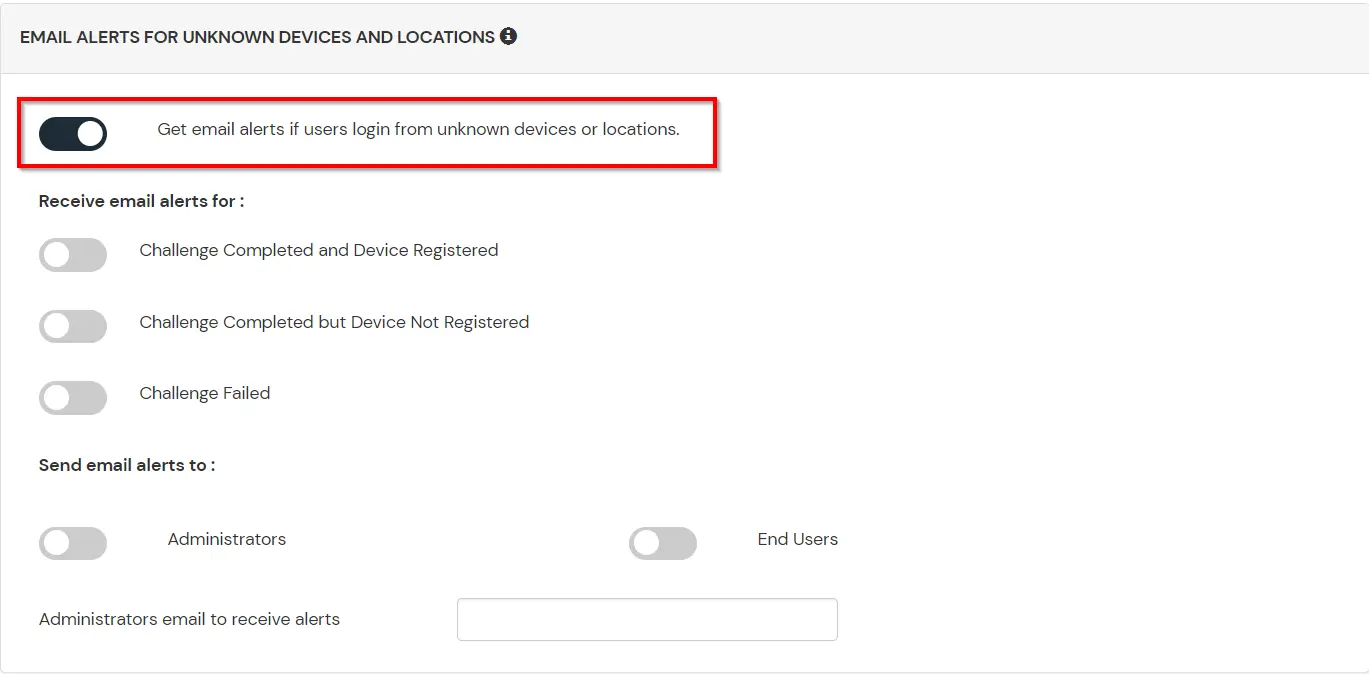
| Option | Description |
|---|---|
| Challenge Completed and Device Registered | Enabling this option allows you to send an email alert when an end-user completes a challenge and registers a device. |
| Challenge Completed but Device Not Registered | Enabling this option allows you to send an email alert when an end-user completes a challenge but do not registers the device. |
| Challenge Failed | Enabling this option allows you to send an email alert when an end-user fails to complete the challenge. |
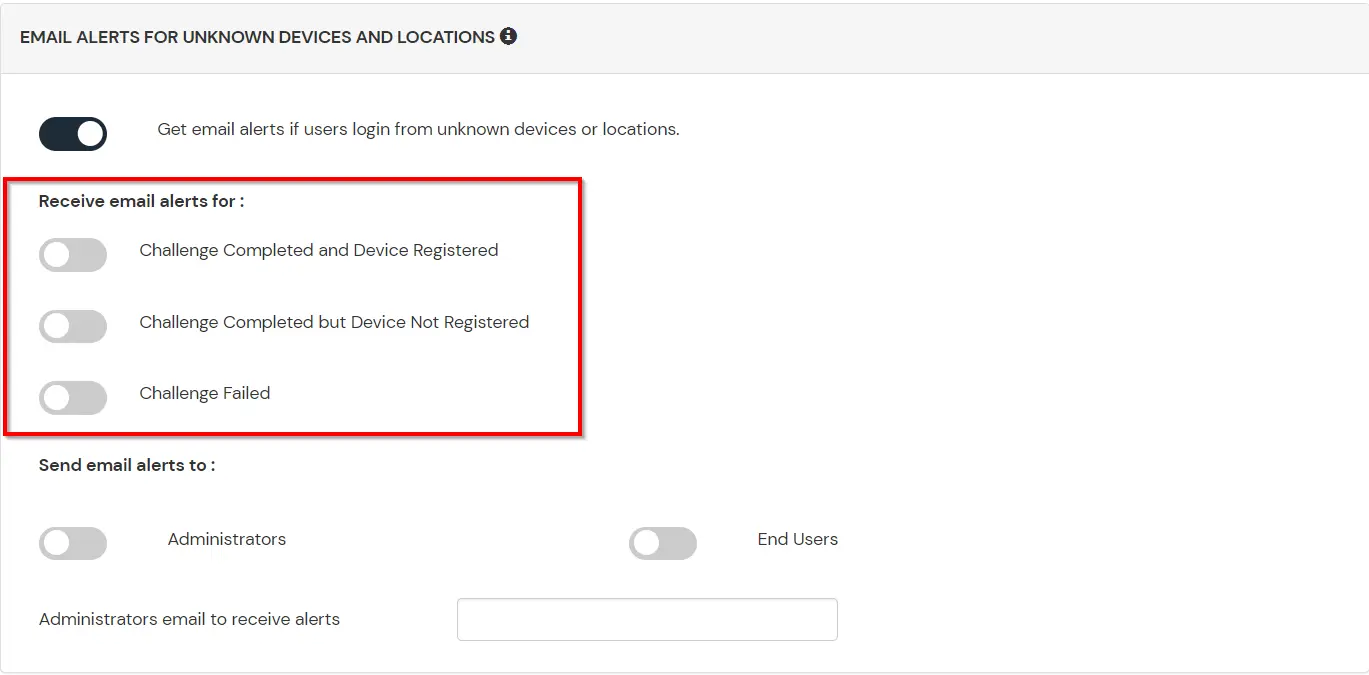
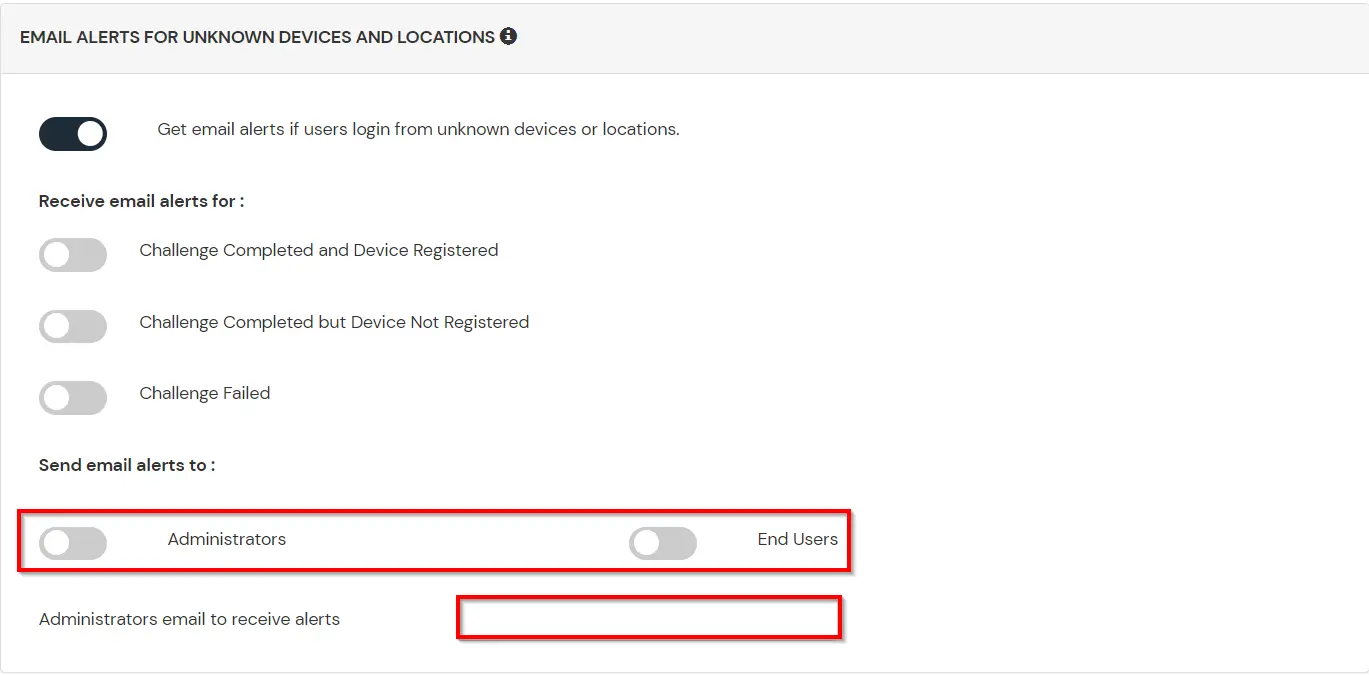
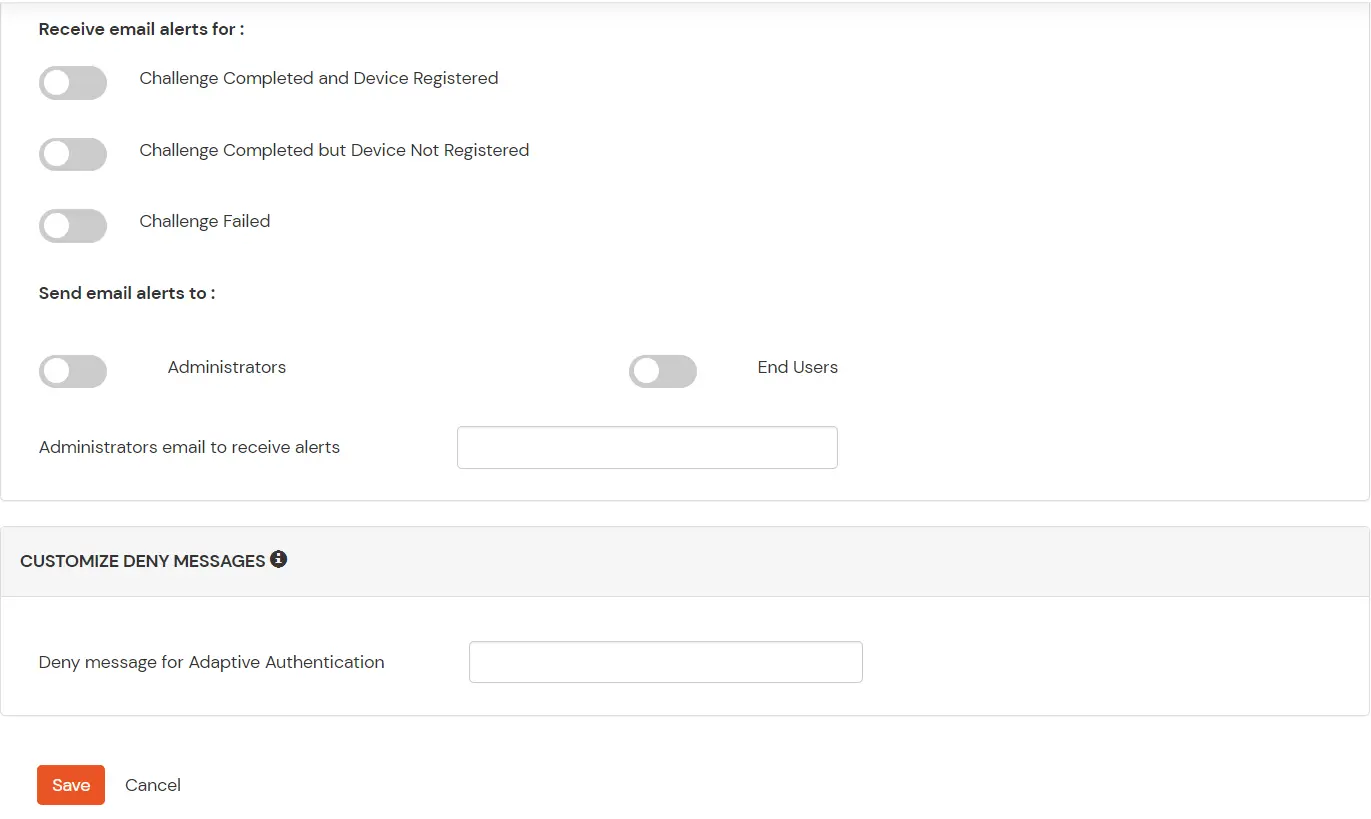
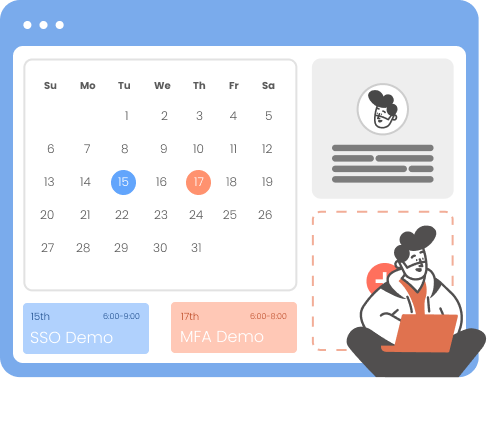
Our Other Identity & Access Management Products